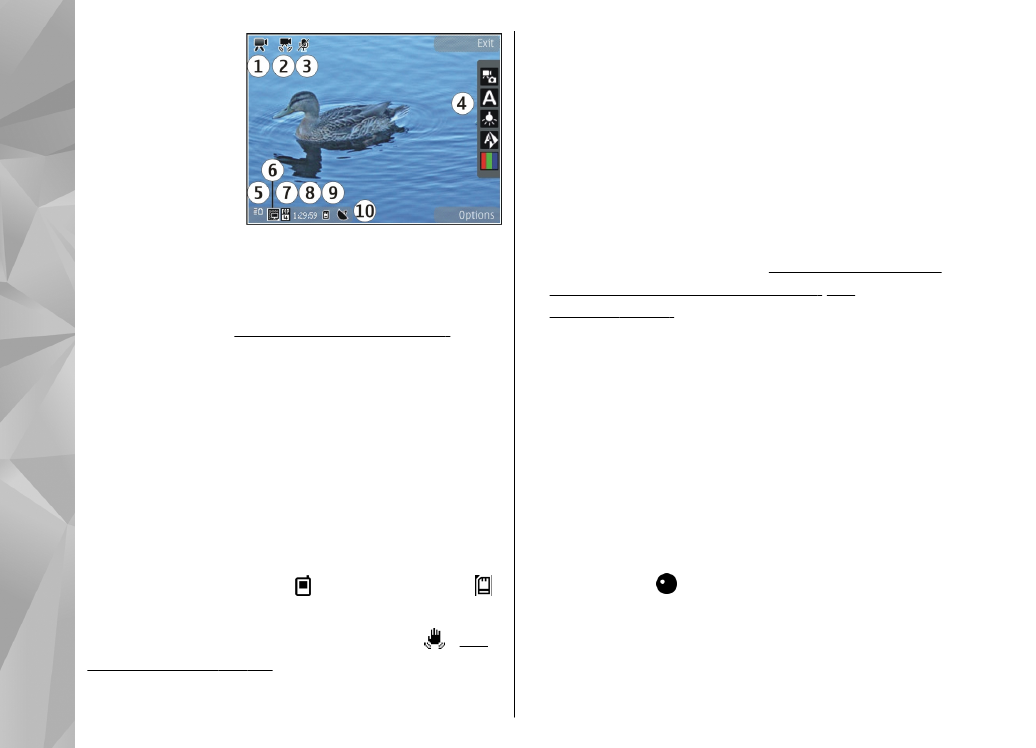
Record videos
Before recording a video, note the following:
●
To make lighting and colour adjustments, scroll
through the active toolbar.
See "Setup settings—
adjust colour and lighting", p. 42.
See
"Scenes", p. 37.
●
To free memory for new video clips, transfer files
to a compatible PC using a compatible USB data
cable, for example, and remove the files from
your device. The device informs you when the
memory is full, and asks whether you want to
change the memory in use.
To record a video, do the following:
1.
If the camera is in the image mode, select the
video mode from the active toolbar.
2.
To start recording, press the capture key. The red
record icon ( ) is shown and a tone sounds,
indicating that recording has started.
3.
To pause recording at any time, press
Pause
.
Video recording automatically stops if recording
is set to pause and there are no keypresses
40
Ca
mera
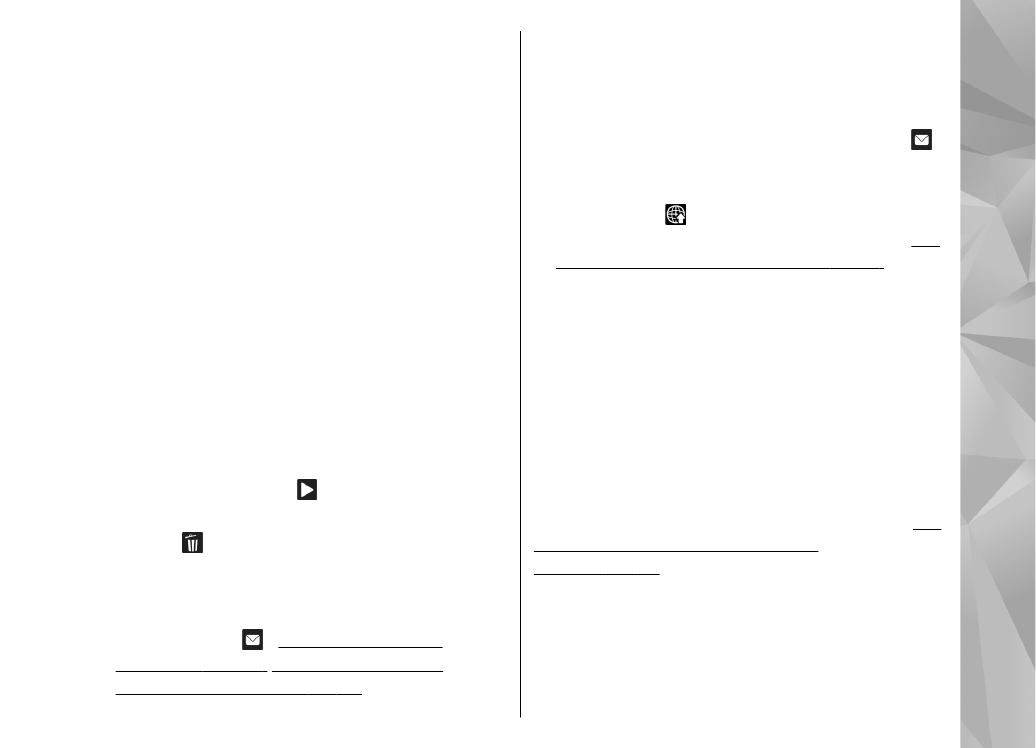
within a minute. Select
Continue
to resume
recording.
To zoom in or out of the subject, use the zoom
key in your device.
4.
To stop recording, select
Stop
. The video clip is
automatically saved to the
Images & videos
folder of Gallery. The maximum length of the
video clip depends on the available memory.
To activate the front camera, select
Options
>
Use
secondary camera
. To start recording a video,
press the scroll key. To zoom in or out, scroll up or
down.