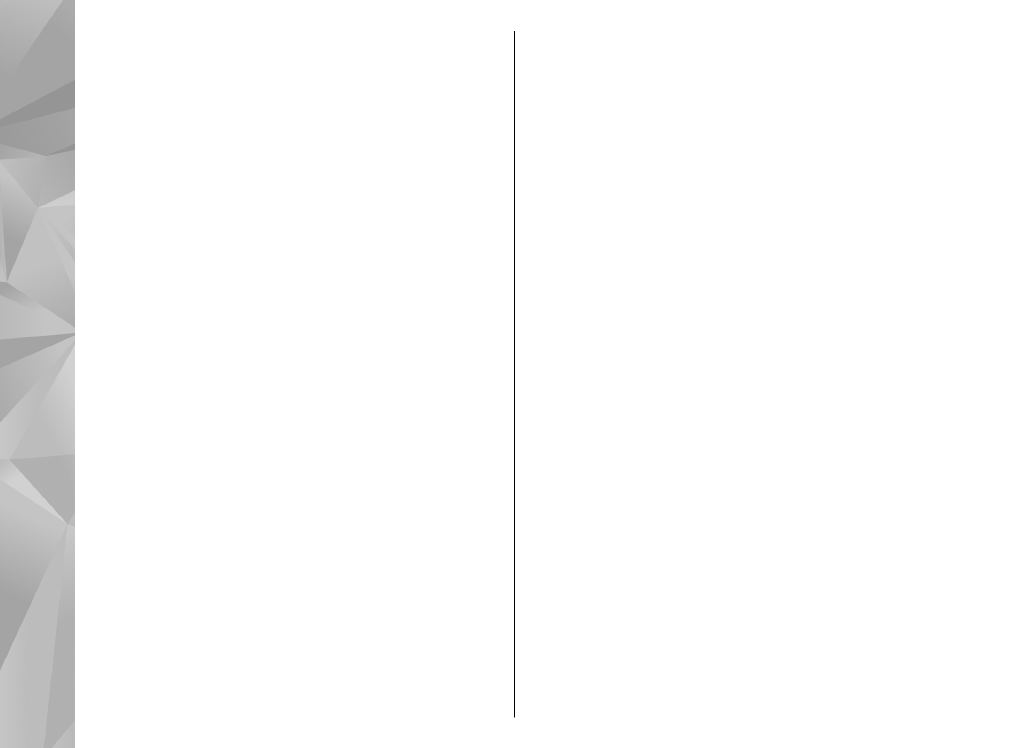
Manage contact groups
Create contact groups
1.
In Contacts, scroll right to open the groups list.
2.
Select
Options
>
New group
.
3.
Write a name for the group or use the default
name, and select
OK
.
4.
Select the group and
Options
>
Add
members
.
5.
Scroll to a contact, and press the scroll key to
mark it. To add multiple members at a time,
repeat this action on all the contacts you want
to add.
6.
To add the contacts to the group, select
OK
.
To rename a group, select
Options
>
Rename
,
enter the new name, and select
OK
.
Remove members from a group
1.
In the groups list, select the group you want to
modify.
2.
Scroll to the contact, and select
Options
>
Remove from group
.
134
Contacts (phone
boo
k)
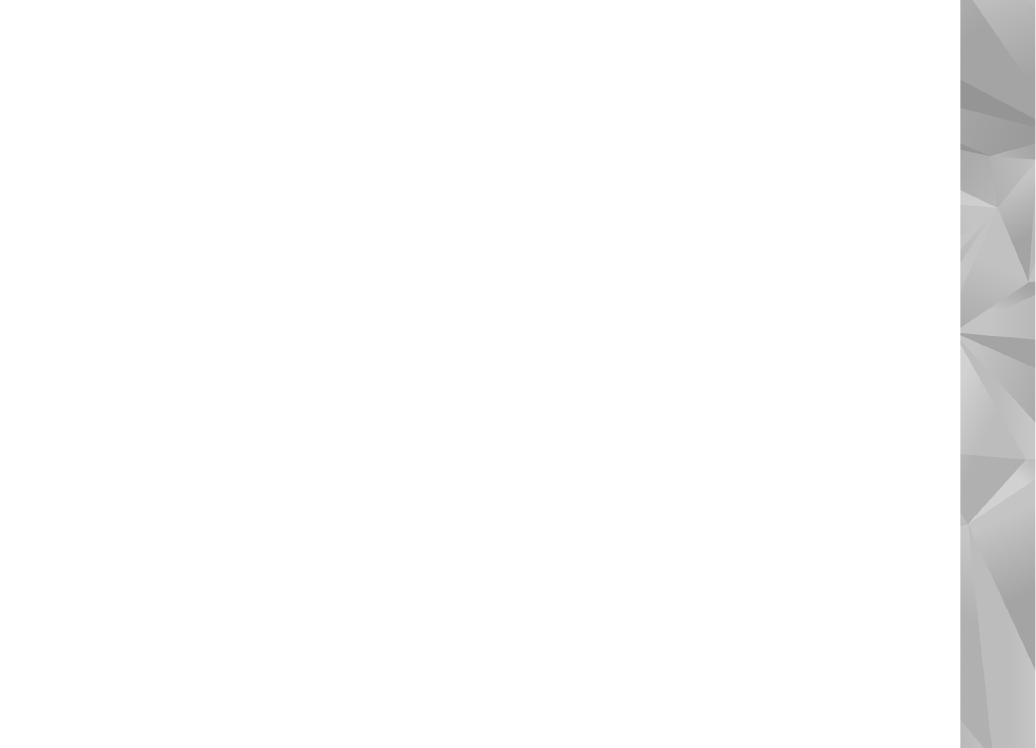
3.
To remove the contact from the group, select
Yes
.
135
Contacts (phone
boo
k)