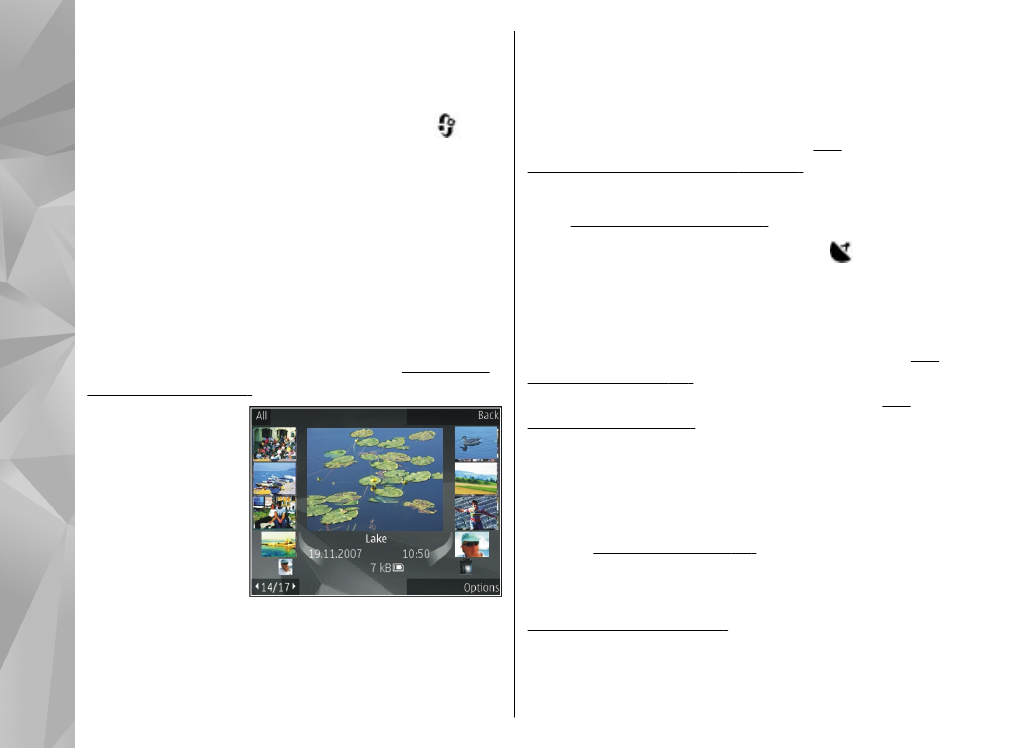
View images and videos
To view your images and video clips, press
, and
select
Gallery
>
Images & videos
.
Pictures taken and video clips recorded with the
camera of your device are stored in
Images &
videos
. Images and video clips can also be sent to
you in a multimedia message, as an e-mail
attachment, or through Bluetooth connectivity. To
be able to view a received image or video clip in
Gallery or in the RealPlayer, you must first save it.
The video clips saved in Nokia Video Centre are not
shown in
Images & videos
in Gallery.
See "Nokia
Video Centre", p. 83.
The images and
video clip files in
Images & videos
are in a loop and
ordered by date
and time. The
number of files is
displayed. To
browse the files
one by one, scroll left or right. To browse files in
groups, scroll up or down.
To open a file, press the scroll key. When an image
is opened, to zoom in the image, press the zoom
key on the side of your device. The zooming ratio is
not stored permanently.
If you want the display to be automatically rotated
based on the orientation of the device, set the
display rotation on in the settings.
See
"Personalisation settings", p. 147.
To edit a video clip or a photo, select
Options
>
Edit
.
See "Edit images", p. 48.
To see where an image marked with was
captured, select
Options
>
Show on map
.
To print your images on a compatible printer, or to
store them on a compatible memory card (if
inserted) for printing, select
Options
>
.
See
"Image print", p. 51.
You can also tag images for
later printing to the print basket in Gallery.
See
"Print basket", p. 48.