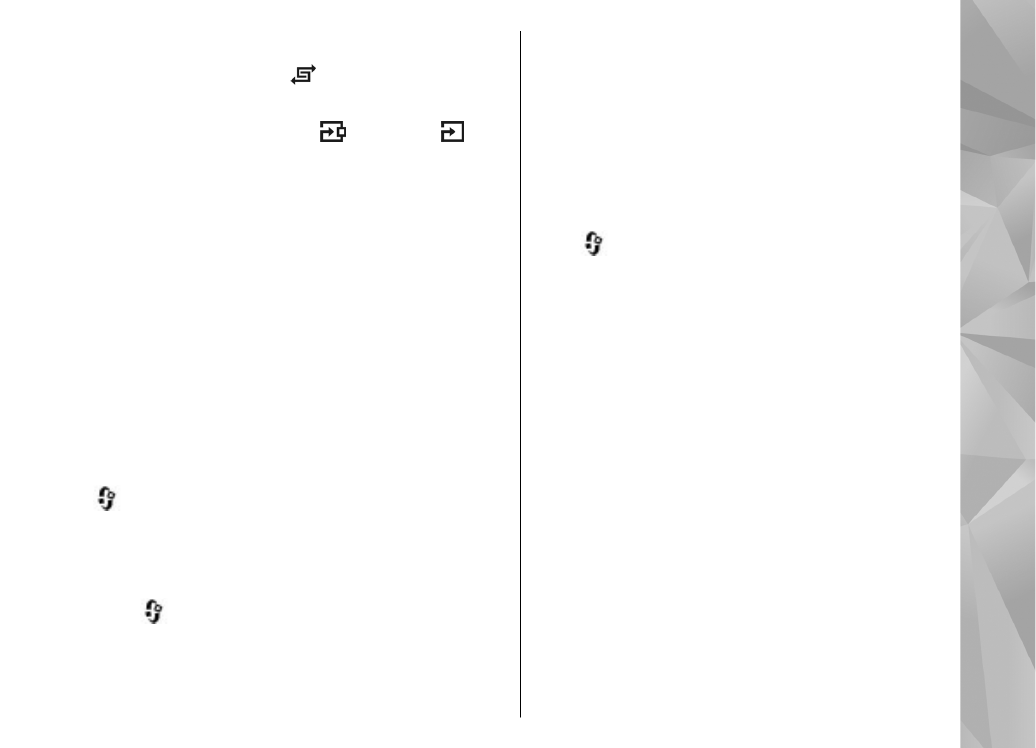
Playlists
Press
, and select
Music
>
Music player
>
Music
.
To view and manage playlists, in the music menu,
select
Playlists
.
To view details of the playlist, select
Options
>
Playlist details
.
Create a playlist
1.
Select
Options
>
Create playlist
.
2.
Enter a name for the playlist, and select
OK
.
3.
To add songs now, select
Yes
; or to add the
songs later, select
No
.
4.
If you select
Yes
, select artists to find the songs
you want to include in the playlist. Press the
scroll key to add items.
To show the song list under an artist title, scroll
right. To hide the song list, scroll left.
5.
When you have made your selections, select
Done
.
87
Music fol
der
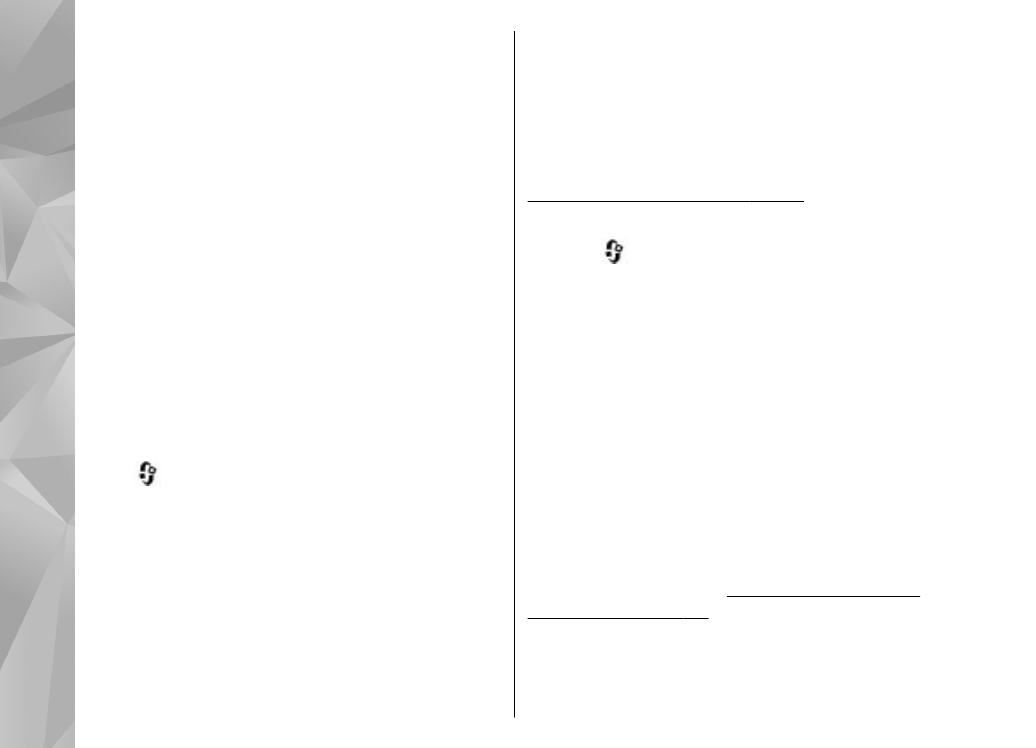
If a compatible memory card is inserted, the
playlist is saved to the memory card.
To add more songs later, when viewing the playlist,
select
Options
>
Add songs
.
To add songs, albums, artists, genres, and
composers to a playlist from the different views of
the music menu, select an item and
Options
>
Add
to a playlist
>
Saved playlist
or
New playlist
.
To remove a song from a playlist, select
Options
>
Remove
. This does not delete the song from the
device; it only removes it from the playlist.
To reorder songs in a playlist, scroll to the song you
want to move, and select
Options
>
Reorder list
.
To grab songs and drop them to a new position, use
the scroll key.