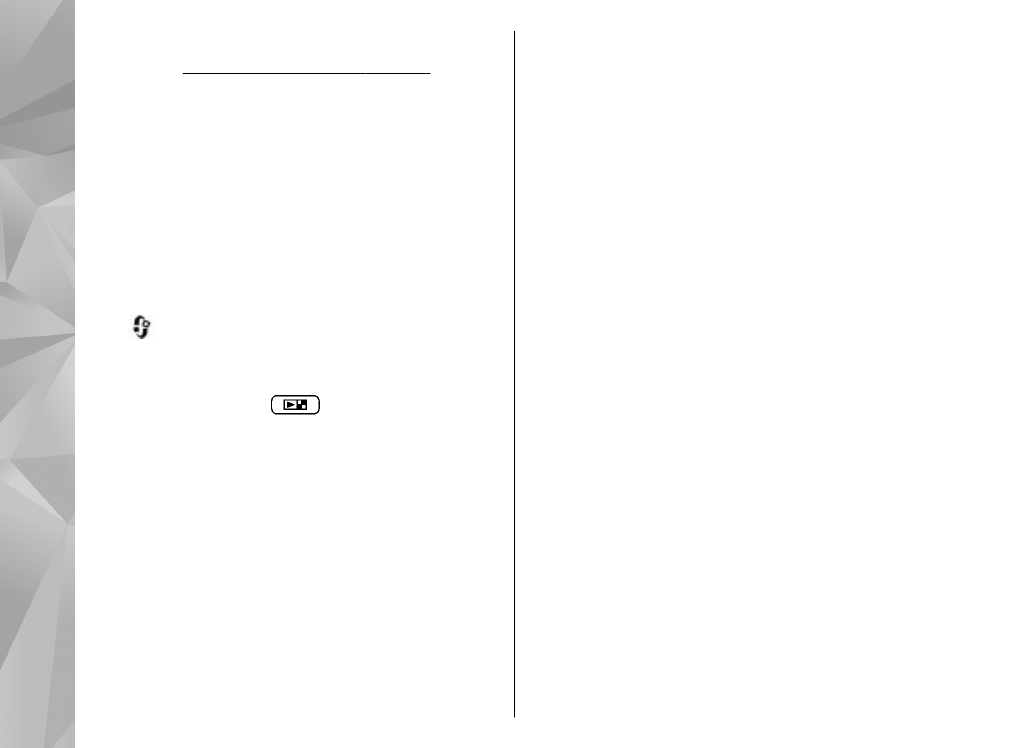
Multimedia menu
With the multimedia menu, you can view your most
frequently used multimedia content. The selected
content is shown in the appropriate application.
1.
To open or close the multimedia menu, press the
multimedia key.
2.
To browse the tiles, scroll left or right.
24
Your device
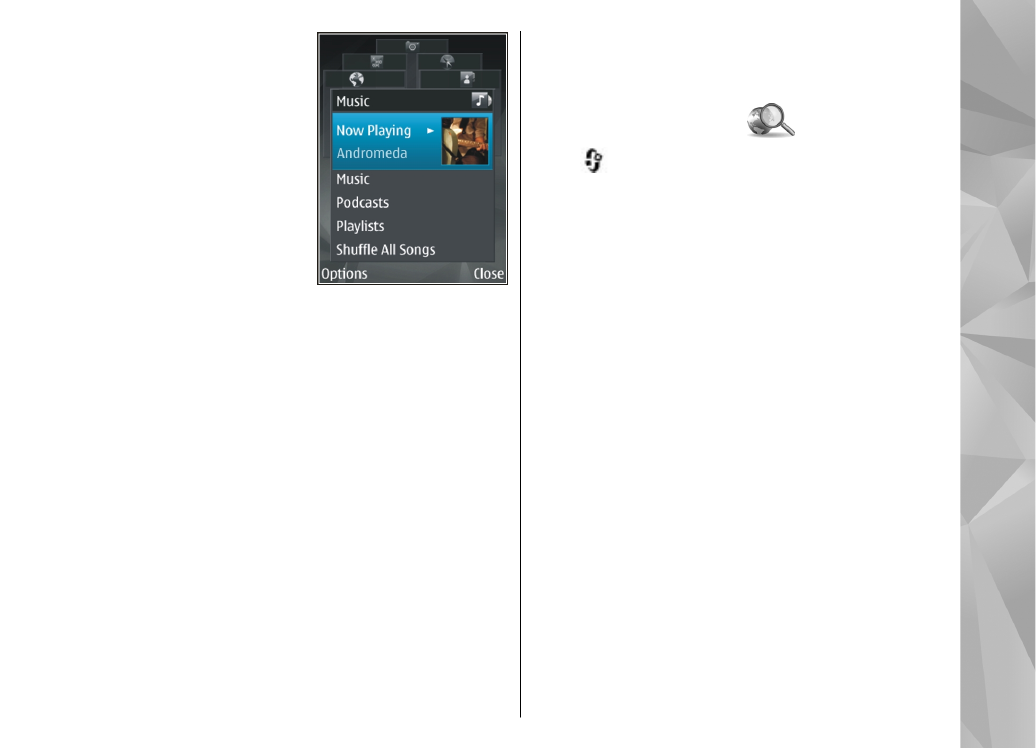
The tiles are the
following:
●
Music
— Enter Music
player and the Now
playing view,
browse your songs
and play lists, or
download and
manage podcasts.
●
Gallery
— View
your last taken
picture, start a slide
show of your images, or view media files in
albums.
●
Maps
— View your favourite locations in the
Maps application.
●
Internet
— View your favourite web links in
the browser.
●
Contacts
— Add your own contacts, send
messages, or make voice calls. To add a new
contact to an empty position on the list, press
the scroll key, and select a contact. To send a
message, in the multimedia menu, select a
contact, and
Send text message
or
Send
multimedia msg.
.
3.
To scroll up or down in a tile, press the scroll key
up or down. To select items, press the scroll key.
To change the order of the tiles, select
Options
>
Arrange tiles
.
To return to the multimedia menu from an open
application, press the multimedia key.